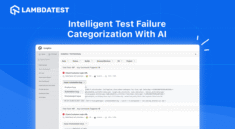Magento 2 CJ Dropshipping Extension provides seamless integration between your Magento 2 store and the CJ Dropshipping platform.
With this module, you can directly import products from CJ, automate the order creation process, and synchronize shipping information in real-time.
Once a customer places an order, the extension automatically creates a corresponding CJ order.
CJ then handles the shipping, and real-time tracking information is synced back to the Magento 2 store using webhooks.
All imported products are instantly available for sale in the store, making this extension an ideal solution for automating and scaling your dropshipping business.
Apart from this, if you want an extension that simplifies the checkout process by reducing the number of steps to only one, then you can check the Magento 2 Checkout Extension.
- You can import simple and configurable products directly from CJ.
- Search CJ products by name, SKU, or category.
- You can map CJ categories with your Magento 2 store categories
- A CJ order is automatically created when a Magento 2 order is placed.
- Imported products work like normal Magento 2 products.
- Magento 2 CJ Dropshipping allows the store owner to set custom price rules before importing.
- You can filter and import products based on country.
- Get real-time shipping updates using webhooks.
- Configure and sync CJ shipping for seamless checkout.
The installation is quite simple, just like the standard Magento 2 extensions.
#Download Module
Firstly, you need to log in to the Webkul Store, go to My Account>My Purchased Products section, verify, and then download and extract the contents of this zip folder on the system.
#Upload Folder
Once the module zip extracts, follow the path src>app and then copy the app folder into the Magento 2 root directory on the server as shown below:
#Run Commands
php bin/magento setup:upgrade
php bin/magento setup:di:compile
php bin/magento setup:static-content:deploy
php bin/magento indexer:reindex
php bin/magento cache:flush
php bin/magento queue:consumers:start prepare.cjproduct.data &
php bin/magento queue:consumers:start cjdropshipping.proimage.process &
For translating the module language, navigate through the app/code/Webkul/CJDropshipping/i18n and edit the en_US.csv file.
Thereafter, rename the CSV as “en_SA.csv” and translate all right-side content after the comma in the Arabic language. After editing the CSV, save it.

Now, upload it to the path app/code/Webkul/CJDropshipping/i18n where the installation of Magento 2 is on the server.
The Magento 2 CJ Dropshipping extension will be translated into the Arabic Language. It supports both RTL and LTR languages.
The user can edit the CSV like the image below.

Engage and hire Magento developers to solely concentrate on your personalized e-commerce projects for a unique experience
How to Get an API Key from CJ Dropshipping
Visit the CJ Dropshipping Platform: Go to CJ Dropshipping. This is where you can register or log in to your account and manage your API store settings.

Sign In or Create an Account: If you already have a CJ account, simply log in with your credentials.
If you’re new, click Sign up here on the homepage and follow the steps to create an account using your email address or social login options.

After logging in to your CJ Dropshipping account for the first time, go to My CJ and navigate to Authorization > Stores.
From the list of eCommerce platforms that appears, scroll down and select the API option.
This will allow you to create a new API store and generate the API key required to connect your Magento 2 store with CJ Dropshipping.

Click on Generate to get the API Key.

The generated API key will help you connect your CJ account with your Magento 2 store.

Magento 2 CJ Dropshipping Extension – Configuration
After the successful installation of the module, the admin will navigate to Store > Configurations > CJ Dropshipping.
Later, the admin will enter data into the following fields:

Enable: Select Yes for this field to enable the module.
Warehouse Assign: Select the country from which you want to import products from CJ Dropshipping.
Default Website: Choose the website where the imported products will be assigned by default.
Connect Your CJ Dropshipping Account to Magento 2 Store
In the Magento 2 Admin Panel, navigate to CJ Dropshipping > CJ Dropshipping Account.

Click Add CJ Dropshipping Account

Fill in the required details:
Account Email – Enter the email address associated with your CJ account.
Account API Key – Paste the API key generated from your CJ account.

Click Webhook Subscribe to activate real-time synchronization for order status and shipment tracking.

Once the details are entered, click Save CJ Dropshipping Account to complete the integration.

After saving, the account will be added to the list of CJ accounts.
A success message will appear, confirming that the details have been saved.

General Configure Settings for CJ Dropshipping Account
From the side menu, navigate to CJ Dropshipping > CJ Dropshipping Account.
Click on General Configuration to open the settings page.

Click on Save CJ Dropshipping Account to save and apply the changes.

Import Products from CJ Dropshipping
To import a product from the CJ Dropshipping store, go to CJ Dropshipping.
You can either browse through the categories or use the search bar to find a specific product.

Once you find the product, copy its SKU to search and import it into your Magento 2 store using the CJ Dropshipping integration.
Note: When importing a product into Magento 2, always copy and use the parent SKU from the CJ Dropshipping product page.
This ensures that the correct configurable product, along with all its variants, is found and imported properly.

In the Magento 2 Admin Panel, go to CJ Dropshipping > Import Products.

Use the Search Products button to find items from the CJ catalog.

You can filter products by Product Image, ID, Name, SKU, Category Name, or Price.

Select the Product, and Click on Add Products to Collection.

The Product will be added to your collection.

Once you’ve selected the desired products, click Prepare Products Data.

This step fetches and organizes the product details for review before importing.

After preparing the data, select the product and click Create Imported Product In Store.

This action will import the selected products into your Magento 2 store along with all the required details.

The selected products will be added to your Magento 2 store with all necessary details.

In the Magento 2 Admin Panel, navigate to CJ Dropshipping > Product Listing.
Here, you will see a list of all products that have been imported from CJ Dropshipping into your Magento 2 store.
The table includes details such as Product Image, Product Name, SKU, Category, Price, and Status.

In the Magento 2 Admin Panel, go to CJ Dropshipping > Category Mapping.

Select Magento 2 Category: From the Magento 2 Category dropdown, choose the category where you want CJ products to appear in your store.
Select CJ Category: From the CJ Category list, choose the corresponding CJ category you want to map with your Magento 2 category.
Save the Mapping: Click the Save button to apply the category mapping.

The mapped categories will ensure products are automatically placed in the correct section of your Magento 2 store upon import.

Configure CJ Dropshipping Shipping Method
From the Magento 2 Admin Panel, navigate to Stores > Configuration > Sales > Delivery Methods.

Enable the Checkout: Set Enabled for Checkout to Yes to make the CJ shipping option available during checkout.
Title: Enter the Title you want customers to see at checkout.
Ship to Applicable Countries: Choose whether to allow shipping to All Allowed Countries or Specific Countries.
Ship to Specific Countries: If selecting specific countries, choose them from the list.
Show Method if Not Applicable: Choose whether to Show Method If Not Applicable.
Displayed Error Message: Add a Displayed Error Message to inform customers when the shipping option is unavailable.
Click Save Config to apply your settings.
Product Appearance at the Front Store
The customer visits your Magento 2 store and views the products imported from CJ Dropshipping.

Click on the Product that you want to order.

Chooses the color, selects the quantity, and clicks Add to Cart.

The customer reviews the cart, then clicks Proceed to Checkout.

Customer fills in their shipping address and selects a CJ Dropshipping shipping method (as configured in store).

The customer selects a payment method and clicks Place Order.

The customer receives an Order Confirmation message and can track the order from their My Account > My Orders section.

Order Appearance at the Magento 2 Store
Manage Mapped Orders: To view the mapped orders.
From the side menu, navigate to CJ Dropshipping > CJ Dropshipping Account > Mapped Orders

Accessing the Order: Navigate to Sales > Orders in the Magento 2 admin panel, search for the order using its Order ID, and click View to open the order details.

Reviewing Order Details: Verify the billing and shipping addresses, confirm the product details (SKU, quantity, price), and review the shipping method and payment details.
Finally, click Ship in the order.

Creating a Shipment: After clicking Ship in the order view, review the item to ship.

Adjust the quantity to ship if necessary, add shipment comments, and then click Submit Shipment.

Once CJ ships the product, the system sends back shipment details and tracking information via Webhooks.

Order Confirmation at CJ Dropshipping
Once a customer places an order on your Magento 2 store, the system automatically creates a corresponding order in CJ Dropshipping.
Log in, review the details, confirm the order, and CJ will process, ship, and sync tracking to your Magento 2 store.

CJ Dropshipping Account Handling
When the admin removes a CJ Dropshipping account from Magento 2, the system sets its status to Deactivated, and the admin must manually reactivate it to use it again.

So that is all for the Magento 2 CJ Dropshipping extension guide.
For any further queries or assistance, you can drop us an email at [email protected].
Furthermore, there is no need to search elsewhere; seize the chance to initiate your projects with the accredited Magento 2 development company.
For a personalized touch, engage and hire Magento developers who are focused on delivering exceptional results for your custom e-commerce projects.
Current Product Version – 4.0.0
Supported Framework Version – Magento 2.0.x, 2.1.x, 2.2.x,2.3.x, 2.4.x
Game Center
Game News
Review Film
Rumus Matematika
Anime Batch
Berita Terkini
Berita Terkini
Berita Terkini
Berita Terkini
review anime