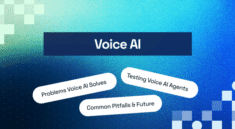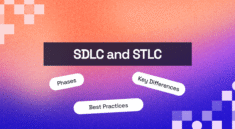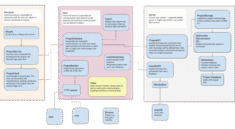UnoPim Magento2 Connector allows you to integrate your multiple Magento 2 store with the Unopim PIM platform.
Using this connector, the store owner can export catalog information from Unopim to the Magento 2 (Adobe Commerce Cloud)store through API calls.
It is a trusted solution that enables businesses to seamlessly transfer product catalog from UnoPim to Magento 2.
Magento 2 PIM Integration allow bulk product and category exports, attribute mapping , custom /additional attribute mapping , image mapping,video mapping and category mapping .
and It also allows export attribute and its options ,export attribute sets —keeping your product data flawless.
The UnoPim Magento2 Connector facilitates the effortless export of products, categories, attributes, and images and videos, enhancing efficiency.
Whether managing a single Magento 2 store or multiple storefronts, this Magento 2 PIM Integration delivers smooth and automated data synchronization, minimizing manual workload.
UnoPim Magento2 Connector now allows easy export of catalogs to Magento, including categories, simple and configurable products wits its varaints , along with key details like title, description, images, SEO, SKU, price, quantity, and weight etc.
You can also check the UnoPim Shopify Connector that allows syncing of data between the UnopPIM and the Shopify store.
- You must be using Magento 2.3. x to the latest.
- Make sure the reindex cron job is running on Magento. Click here to learn how to manage indexing and reindexing.
- This module works with UnoPim version v0.2.x
- Node and Yarn packages need to be installed.
- For the UnoPim installation, MAke sure your server should meet these system requirements.
Features of UnoPim Magento2 Connector
- Multiple Authentication Methods : Authenticate with Magento using either admin username & password or API access tokens, providing greater flexibility for integration.
- Multi-Store Support : Manage and Export Data to Multiple Magento Instances or Stores
If managing separate Magento instances, distinct credentials can be configured for each. - Category Export : Effortlessly export product categories from UnoPim to Magento 2.
- Attribute & Family Export : Export attributes, and its options, and export attribute families as Magento attribute sets.
- Product Export : Seamlessly export both simple and configurable products.
- Send SEO : Send seo information with products.
- Filter exported products : Filter exported products based on Store view, family, status, sku, etc.
- The export-specific product(s) : Export single or multiple product using SKU identifier.
- Custom Attributes : Precisely export custom product attributes to Magento 2 by additional magento attribute mapping.
- Media Export : export multiple product images and videos smoothly.
- Product Sync : Update previously exported data by re-running the export job.
- Accurate Specifications : Sync key product specs like size and color without errors.
- Export images type : Images type of a product is supported as magento allows.
- Mapping : Map standard and custom attributes , Define attributes mappings , map category field ,image and video as well.
- Job Profiles : Multiple export job profiles available, Magento Category, Magento Attribute, Magento Attribute set and Magento Products
- Advanced Filtering : Filter products during export based on product types, Attribute Families ,Product Status and sku.
Explore UnoPim Maker Checker Workflow extension for easy product and asset approvals with role based access and tracking.You can also check the UnoPim Public Image URL for simplified media management.
UnoPim Magento2 Connector Installation
Manual Installation(Follow below steps)
Plugin Name : ProductImportQueue, For Exported Product Visibility, Install this plugin .
To install the ProductImportQueue plugin, You need to follow the following steps
Step 1: Extract Magento2Plugin and Move “app” folder (inside “src” folder) into magento root directory.
Step 2: Run Following Command via terminal
php bin/magento module:enable Webkul_ProductImportQueue;
php bin/magento setup:upgrade;
php bin/magento setup:di:compile;
php bin/magento setup:static-content:deploy;
Step 3: Flush the cache and reindex all
php bin/magento cache:clean;
php bin/magento indexer:reindex;
UnoPim Magento2 Connector Installation steps :
Unzip the respective extension zip and then merge “packages” folder into project root directory.
Regsiter the package provider
- Go to
config/app.phpfile and add following line under ‘providers’
Webkul\Magento2\Providers\Magento2ServiceProvider::class,
- Go to
composer.jsonfile and add following line under ‘psr-4’
"Webkul\\Magento2\\": "packages/Webkul/Magento2/src"
Run below given commands
composer dump-autoload
php artisan magento-package:install
php artisan optimize:clear
After installing the UnoPim Magento2 Connector, you will see a Magento2 icon on the left side of the dashboard.
Setup Credentials in UnoPim
Once you have successfully installed the UnoPim Magento 2 Connector in UnoPim, the next step is to configure your Magento 2 credentials within UnoPim to establish the connection.
Note: In Magento 2, new attribute sets are created based on existing ones. So, a Magento 2 attribute set is required to map if UnoPim attribute families are exported.
click on Edit credential icon, then choose family whatever you want for above setting, by default this setting will be default as per Magento.
We have two ways for creating credentials: login and token based.
Access Token based on Users Roles
Admin needs to allow permission to the user for that, at the Magento2 end, navigate to Admin -> System -> User Roles -> Edit your User -> Role Resources.
Select the below mentioned roles for the users:
- Catalog, Inventory, Products, Categories, product attachment, Management, Customers
- Stores, Settings, Currency, Attributes, Other Settings.

Here are the other options.

Token Based Credentials
To integrate with Magento2 , you first need to configure the Magento credentials in UnoPim.
Before doing so, the admin must navigate to System > Integrations > Add New Integration in the Magento admin panel.

Click ‘Add Integration‘ to open the configuration page. Enter the Name and Password, then go to the API section—see the images below for reference.
From there, the admin should fill in the required General Configuration details in the fields shown in the image below.

In the API section, select the resource access (either ‘Custom’ or ‘All’) and click ‘Save’ to finalize the integration. Refer to the image below for visual guidance.
Select the below mentioned roles for the users:
- Catalog, Inventory, Products, Categories, product attachment, Management, Customers
- Stores, Settings, Currency, Attributes, Other Settings.

- Subsequently, the admin is expected to fill in the required General Configuration details in the fields.
- Once the password is entered, the admin will receive the integration details (Consumer Key, Consumer Secret, Access Token, and Access Token Secret), which must be configured in Unopim as shown below
After saving, the system displays a confirmation pop-up: “connect 2.4.8withunopim has been saved.”
Navigate to the Integrations page, find the “connect 2.4.8withunopim” entry, and click the “Activate” button.
Once activated, you’ll be redirected to the connect 2.4.8withunopim integration page. Confirm API access by clicking Allow.
Clicking ‘Allow’ generates an Integration Token for the extension. Use this token in the Access Token credential field. Shown in the image below.

After that, please log in to UnoPim, then follow Magento 2 Connector > Credentials.

Credentials > Token Based
Steps to Create Token-Based Credentials
Note: Before the update, you need to run the specified command on your Magento root directory to enable the integration as a bearer token, if the Magento version is 2.4.4 and above.
bin/magento config: set oauth/consumer/enable_integration_as_bearer 1.
If you have already done then you can ignore.
- Click “Create Token-Based Credentials.”
- Enter your Magento Shop URL and Access Token, then click Save as shown in below image.

The image below displays the generated token-based credentials, including the access token and shop URL.

Credentials > Login based
Steps to Create Login-Based Credentials:
Note: Login-based credentials do not work if Magento 2F-Auth is enabled hence disabled it or I you can create a token-based.
- Click “Create Login-Based Credentials”.
- The system will display the screen shown in the below image.

- Enter the following details:
- Magento Shop URL
- Admin Username
- Admin Password
- This allows the admin to securely set up authentication for the system.
- Once login-based credentials are created, the system will open the interface displayed in the below image, where you can proceed with further configuration as shown in below image.

Store views
After that, if you are managing your Magento 2 store in multiple store views, you need to map them to the correct Locale in UnoPim.
So the product will export to your use case channel and the respective local currencies, which will be selected for the store view.The image shows how admins map multiple Magento2 stores to UnoPim channels, locales, and currencies in the store view section.

When exporting UnoPim products to Magento2, UnoPim allows you to map the Unopim product attributes with magento product fields . This is done through attribute mapping, where you link UnoPim attributes to corresponding Magento product fields.
Magento Attribute Mappings:
Users can map standard Magento product fields to UnoPim attributes for seamless synchronization.
This ensures that value for by default Magento attribute product information, such as name, price, description etc is correctly exported.
Match Product Fields
In the Attribute Mapping tab, align Magento product attribute fields with their UnoPim equivalents. On the right side, you’ll see UnoPim attributes available for mapping, while the left side displays Magento fields to connect them with.
Default Mappable Attributes
By default, the following product attribute information can be mapped to UnoPim and Magento2:
- Enable Product (status)
- SKU (sku)
- Name (name)
- Price (price)
- Description (description)
- Short Description (short_description)
- Weight (weight)
- Product has Weight (product_has_weight)
- Tax Class (tax_class_id)
- Visibility (visibility)
- Quantity (qty)
- Stock Status (is_in_stock)
- URL Key (url_key)
- Meta Title (meta_title)
- Meta Keyword (meta_keyword)
- Meta Description (meta_description)
- Cost (cost)
- Special Price (special_price)
- Special Price From (special_from_date)
- Special Price To (special_to_date)
- Set Product as New From (news_from_date)
- Set Product as New To (news_to_date)
- Country of Manufacture (country_of_manufacture)
- Websites (product_websites)
- Layout (page_layout)
- Display Product Options in (options_container)
- Schedule Update From (custom_design_from)
- Schedule Update To (custom_design_to)
- New Theme (custom_design)
- New Layout (custom_layout)
All above magento default attribute is mapped in below image.



Magento Additional Field Mappings
This section allows users to map custom attributes. If you wish to include more product information during export, you can define extra fields and link them to UnoPim attributes.
To enable proper export of variant-specific details (e.g., size, color), select the corresponding UnoPim attributes or enter Magento field codes already existing in your store, to build the mapping.In the example shown below, Color and Size are mapped as variant-specific fields.

Image Mappings
Images Attributes(REQUIRED)– The selected unopim image attributes will be visible as Magento 2 product gallery images.
Alt Text Attribute (Optional): If images are not exported in Unopim, you must map the attribute whose value you wish to be shown.
Image Role(Optional) – After that, you have to map the image role that you want to export as the base, small, swatch or thumbnail images of the product.
Hide from Product Page (Optional): Admins can enable or disable this button to control product page visibility.

Video Mappings
Video Attribute Mapping – In this, you can map video URLs and its respective field as shown in image video Attributes(required) , Preview Image(Optional) , Title(required) , Description( Optional) , Hide from Product Page (Optional).
Image below shows the video mapping interface. Use this section before exporting video URLs with product from Unopim to Magento 2.

Category Mapping:
On the Category Mapping page, users can manually map UnoPim category fields to Magento category fields to ensure the correct values are exported. If no mapping is configured, Unopim will use magento default behavior, creating categories with only the name, URL key, and enabled status; however, users can also map additional fields for custom requirements.

To export your product data, you first need to create a job profile. Go to Data Transfer >> Exports >> Create Export Profile.
This unopim magento2 connector supports four export job types: Magento Category, Magento Attribute, Magento Attribute Set, Magento Product(including simple and configurable)
The below image is showing four supported magento export job types.

Export Category
- Note: All categories with multilevel subcategories is allowed to export. You can export whatever category you have in your PIM . Channel based category export features is not supported .
- To export UnoPim categories to Magento, create a category export job, enter a unique code, and select the job. After that, click the “Export Now” button to start the category export process.

- Wait for few seconds for the completion of the execution process, after this you can see the number of categories exported from UnoPim to Magento, and also see the status as completed. See the below attached image.

View exported Category in Magento
After that, you can see the available category in UnoPim, has now been exported to the selected Magento store.

Export – Magento attribute
To export additional mapped Attribute, select the job as ‘Magento Attribute‘ type and use filters such as Magento Store URL, Magento Store View, and Additional Attributes.
Then, click the ‘Save Export‘ button.

Export- Magento Attribute Set
The Magento Attribute Set Export job allows users to export UnoPim attribute families as attribute sets to Magento. This job automatically manages attribute groups ,assign attribute, ensures correct synchronization, creating the same families and groups in Magento as in UnoPim. If custom attributes are added to a new group in UnoPim, this group will also be exported to Magento along with the assigned attributes.
Note: You can export any newly created attribute family based on the selection made in the Credentials section .
To export attribute families , select the job as ‘Magento Attribute Set‘ type and
use filters such as Magento Store URL, and Unopim Attribute families. Then, click the ‘Save Export‘ button.

After the completion of the execution process, you can view exported attribute family status.

Export – Magento Product
After that, to export a product or a configurable product, create a product export job, enter a unique code, and select the job.
If you have multiple Magento stores views, you can choose respective store views .
Then use filter Product Types, Attribute Families ,Product Status or with media toggle as per your use case.
- To export specific product, enter its SKU. Then you can export product . After that, click the “Export Now” button to start the product export process. See the below attached image for reference.

- After the completion of the execution process, you can view product types, Attribute Families, Product status, Media, and the product SKU exported from UnoPim to Magento, and also see the status as completed.

Note : After every job execution, you can review the log by using the
Download Log option. As If your job is stuck, pending, has 0 records created, or records are skipped, or no data exported onto magento , downloading this log will help you to identify the issue in detail.
Export Job Hierarchy (Important)
To export product data successfully:
- Run Magento Attribute Export Job – for custom attributes
- Then run Magento Attribute Family Export Job – to assign those attributes
- Finally, run Magento Product Export Job
Always follow this order to avoid errors. If you face any issue, just raise a ticket — we’re happy to help!
So, that was much about the User Guide of UnoPim Magento2 Connector.
For any queries or doubts, reach out to us at [email protected].You can also raise a ticket at our HelpDesk System.
Current Product Version – 1.1.0
Supported UnoPim Version – 0.2.x ,0.3.0
Supported Magento Version – Magento 2.3. x to the latest.
Game Center
Game News
Review Film
Rumus Matematika
Anime Batch
Berita Terkini
Berita Terkini
Berita Terkini
Berita Terkini
review anime