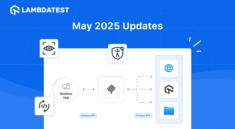CS-Cart USPS Shipping is a powerful and intuitive solution that simplifies and streamlines the shipping process for e-commerce stores.
It automates USPS shipping rate calculation and allows full control over pickup operations, ensuring smooth and timely deliveries for domestic USPS orders.
The store owners and vendors can manage multiple USPS shipping methods and view real-time pickup availability.
With features like pickup creation, modification, and cancellation directly from the CS-Cart backend, this add-on eliminates manual coordination with carriers.
This module lets the store owners and vendors print order invoices and shipping labels directly from the CS-Cart admin panel, ensuring a smooth and hassle-free order processing workflow.
Whether you are managing a small online store or handling large order volumes, CS-Cart Direct Print offers flexibility, efficiency, and simplicity.
Explore our premium-quality CS Cart Extensions to enhance your store functionality.
- Admin manages USPS shipping methods within the CS-Cart admin panel.
- Add multiple USPS services: Priority Mail, Express, Ground Advantage, and others.
- Check real-time USPS pickup availability.
- Generate, update, and cancel pickups from the backend.
- Option to mark the USPS pickup complete in the admin panel.
- Based on the test rate calculation will determine the shipping rate.
- Admin can enable or disable the USPS Shipping method.
- Ability to download the Invoice and the Packing Slip easily.
- Supports only domestic USPS services at this moment.
After downloading the CS-Cart USPS Shipping add-on, you’ll get one zip file, one install.txt file, and a relevant User Guide manual doc. Read it carefully for proper configuration.
Go to Manage Add-ons, and click on “Manual Installation” as shown below in the snapshot.
Click on “Local” to browse the zip file, and then click on “Upload & Install” as shown below in the snapshot.

After installing the add-on, you will find CS-Cart USPS Shipping in the list of available add-ons. We will then configure the settings.
Click on “settings” to enable, disable, install, or refresh.
Make sure the add-on is activated, as shown in the snapshot below.

Module Configuration | Admin
To configure the module, go to the Add-Ons >> Developers >> Webkul Software Pvt Ltd. >> USPS Shipping Method >> Settings.
Completing these configurations ensures smooth generation and management of USPS shipping labels directly from your CS-Cart backend, as shown in the snapshot below.

USPS API Credentials configuration section, the admin must enter the necessary API details to establish a connection with USPS. The required fields include:
- Mode: Select either Test or Live depending on your setup stage.
- Client ID and Client Secret: These are the authentication credentials provided by USPS for API access.
- Price Type: Choose the rate type you wish to display (e.g., retail or commercial).
- Collect on Delivery (COD): Enable this option if you want to offer COD as a shipping payment method.
USPS Shipping Label Configuration section allows the admin to configure label-related settings for USPS shipments. You’ll need to provide:
- Enterprise Payment Account Number: Enter USPS payment account is used for label billing.
- USPS Account Type: Specify your account type (e.g., Corporate, Individual).
- USPS CRID (Customer Registration ID): A unique identifier for USPS business customers.
- USPS MID (Mailer ID): An ID used to track mailings and generate labels.
- USPS Manifest ID: A unique number used to associate labels with shipping manifests.
- Mailing Date: Scheduled date when the package will be handed over to USPS.
Admin Creates New Shipping Method
To add a new shipping method, navigate to Settings >> Shipping Methods >> Add Shipping Method.
The admin can then configure the shipping method by filling in the necessary details under the Information section, as illustrated in the snapshot below.

Information Section: In this section, the admin needs to fill in the following details:
- Rate Calculation: Select
wkuspsas the rate calculation method. - Shipping Service: Choose the desired USPS shipping service.
- Name: Enter a name for the shipping method.
- Status: Set the status (e.g., Active or Disabled).
- Icon: Upload an icon for the shipping method (optional).
- Delivery Time: Specify the estimated delivery time.
- Description: Add a description for internal reference or customer display.
Configure: In this section, the admin needs to configure the USPS shipping method as shown in the snapshot below.

Under the Domestic USPS Section, the admin configures the following details:
- Width (Max 12 inches) – Enter the package width; must not exceed 12 inches.
- Length (Max 12 inches) – Specify the length of the package within the 12-inch limit.
- Height (Max 12 inches) – Set the height of the package, capped at 12 inches.
- Girth (Max 12 inches) – Required for non-rectangular packages; leave blank for rectangular ones.
- USPS Destination Entry Type – Select the appropriate destination rate indicator (e.g., NDC, SCF).
- Package Cost (USD) – Enter the declared value of the package to determine insurance fees.
- USPS Processing Category – Choose how USPS should process the item (e.g., Nonstandard).
- USPS Rate Indicator – USPS rate indicator is selected based on the chosen shipping service.
Test Rate Calculation Setup By Admin
Admin configures shipping rates based on the weight (lbs) of the order.
And the estimated delivery time (in days) is displayed.
This allows for more precise and flexible rate calculations that reflect actual shipping costs.
Admin can assign higher rates to heavier packages or faster delivery options, ensuring accurate pricing and improved customer satisfaction.
Easily manages settings from the admin panel, as demonstrated in the snapshot below.

The admin must select the order for which the shipment needs to be created, as shown in the snapshot below.

Once the Order Details are visible, the admin can click on “Create Detailed Shipment”, as shown in the snapshot below.

To create a new shipment, the admin must fill in the required information, as shown in the snapshot below.

The admin is required to enter the following shipment details:
- Shipping Method: Select the method of shipping as USPS Shipping Method, etc.
- Carrier: Choose the shipping carrier as wkusps responsible for delivering the package.
- Comments: Add any additional notes or remarks related to the shipment (optional).
- Send Shipment Notification to Customer: Enable this option to notify the customer via email that the shipment has been created.
After entering the details, click on “Create” to save the shipment.
The shipment will then be created, as shown in the snapshot below.

Admin Creates Pickup For Shipment
The admin needs to click on the gear icon and select “Create Pickup”, as shown in the snapshot below.
Before viewing, the admin must also ensure that the Vendor is selected.

After clicking on “Create Pickup”, the admin must enter the required details as shown in the snapshot below.

Under the Schedule a Pickup section, the admin is required to fill in the mandatory details such as:
Pickup Date Section
- Pickup Date: Specify the date on which USPS should collect the package.
Pickup Address Section
- First Name: Enter the first name of the individual at the pickup location.
- Last Name: Provide the last name of the contact person.
- Country: Select the country where the pickup will occur.
- State/Province: Choose the state or province of the pickup address.
- City: Enter the city name for the pickup location.
- Postal Code: Fill in the postal code for accurate address identification.
- ZIP Plus4: Add the extended 4-digit ZIP code, if available, for precision.
- Street Address: Provide the complete street address for the pickup.
- Urbanization: Used in specific regions like Puerto Rico to identify a neighborhood.
Contact Methods Section
- E-mail: Enter the email address of the pickup contact for communication.
Packages Section
- Package Type: Choose the type of package being picked up (e.g., box, envelope).
- Package Count: Indicate the number of packages to be picked up.
- Estimated Weight (Pounds): Enter the approximate total weight of the packages.
Pickup Location Section
- Is Dog Present?: Indicate whether a dog is present at the pickup location for safety.
- Package Location: Specify where the packages will be left for pickup (e.g., porch, reception).
- Special Instructions: Add any specific directions or notes for the USPS carrier.
Admin Generates USPS Label For Shipment
The admin can view the shipping slip by navigating to the Orders section, selecting Shipments, clicking on the Settings icon, and choosing the View option.
The admin must select the Vendor before viewing. The snapshot below illustrates this process.

Admin needs to click on the “Generate USPS Label” option from the Settings icon in the top right section, as shown in the snapshot below.

The admin has successfully generated the USPS shipping label for this order, as shown in the snapshot below.

System validated and submitted all required shipment information — including the sender and recipient addresses, package weight, dimensions, and service type — to USPS.
Shipping label successfully generated with accurate and appropriate USPS postage applied.
USPS has successfully assigned a unique and trackable number to the shipment.
Now use the tracking number to monitor the shipment in real-time through the USPS tracking system.
Admin Manages USPS Pickup Status
The admin can efficiently manage USPS Pickup statuses directly from the CS-Cart backend by clicking on the gear icon next to a pickup entry.
From the dropdown menu, the admin has the following options:
- View: Allows the admin to view and update the pickup details.
- Cancel Pickup: Cancels the scheduled pickup.
- Completed Pickup: Marks the pickup as completed.
- Delete: Removes the pickup from the system.
Note: Before deleting a pickup, the admin must first cancel it. Attempting to delete a pickup without cancellation will result in an error.
This streamlined interface ensures smooth management of USPS pickups, helping maintain accurate shipping records and coordination.

Shipment Created With Tracking Details
Shipment has been successfully created. It has also generated the associated tracking details, as shown in the snapshot below.

The system provides the tracking number, shipping carrier, and service type.
These details enable real-time tracking of the package throughout the delivery process.
Redirects to USPS for Tracking Shipment
Clicking the tracking number redirects the user to the USPS website.
This allows them to track the shipment, as shown in the snapshot below.

CS-Cart USPS Shipping – Frontend
After the customer places an order, the system directs them to the checkout page. The screenshot below shows USPS Shipping selected as the shipping method.

After the customer places the order, they receive a confirmation message.
The snapshot below shows the confirmation message that verifies the customer successfully placed the order.

When customers click on the order details, the system redirects them to the Orders Page, where USPS Shipping appears as the selected shipping method, as shown in the snapshot below.

The customer can view the shipment information, as shown in the snapshot below.

The customer can view the invoice displaying USPS Shipping as the selected shipping method, as shown in the snapshot below.

If you have any questions, suggestions, or customization requests, feel free to contact us at [email protected] or submit a ticket at webkul.uvdesk.com.
You can also explore our CS-Cart Development Services and Quality CS-Cart add-ons.
Current Product Version – 1.0
Supported Framework Version – 4.16.x, 4.17.x, 4.18.x
Game Center
Game News
Review Film
Rumus Matematika
Anime Batch
Berita Terkini
Berita Terkini
Berita Terkini
Berita Terkini
review anime